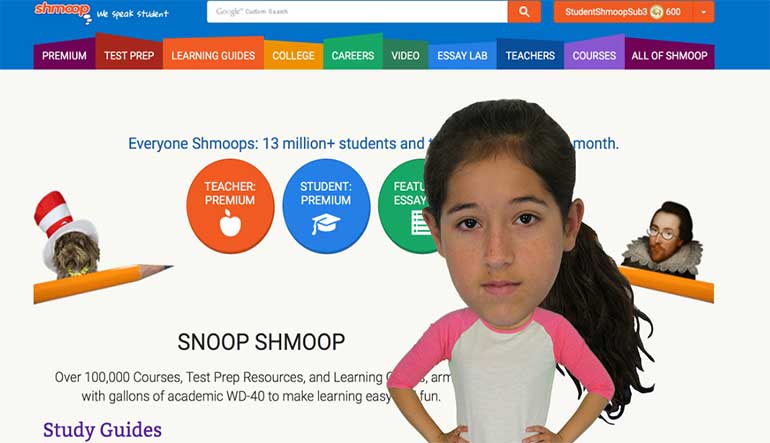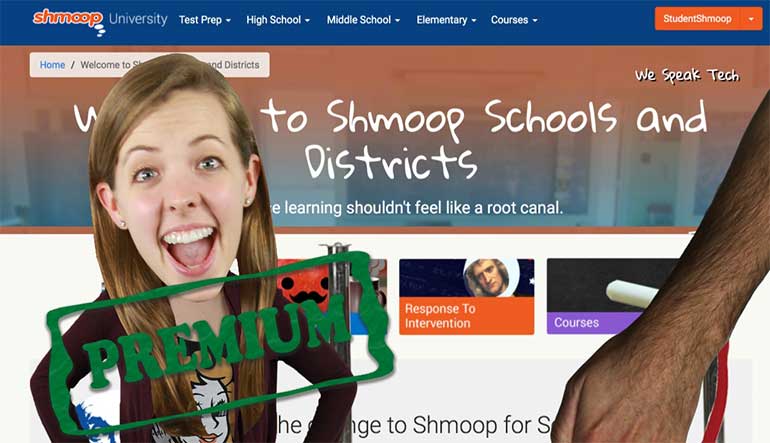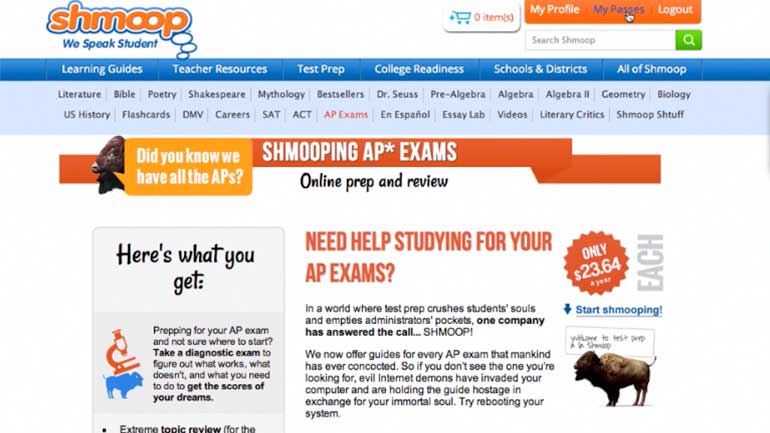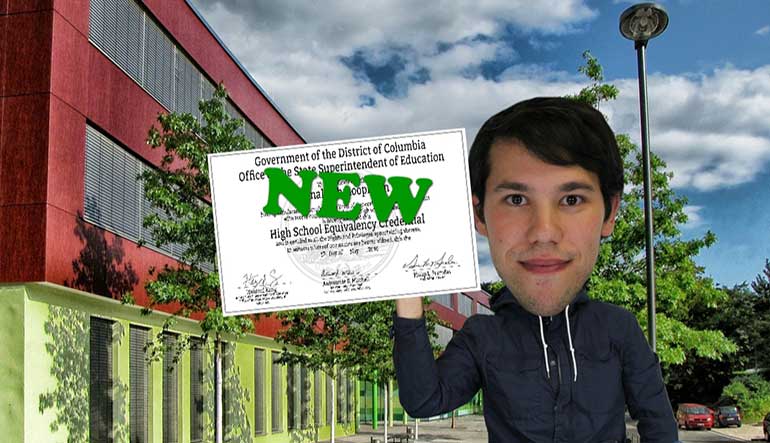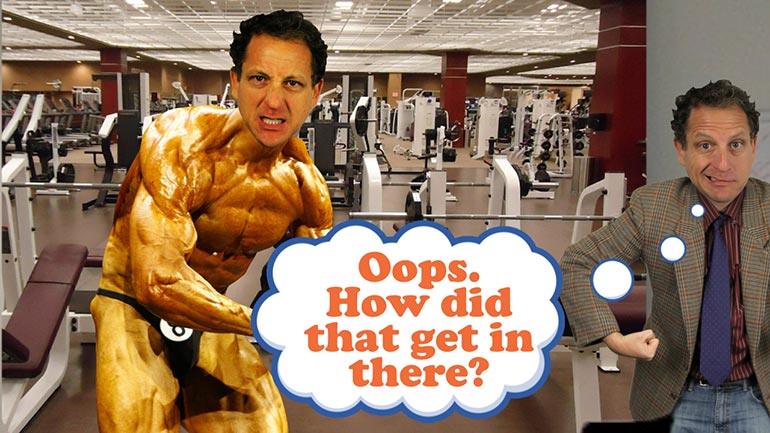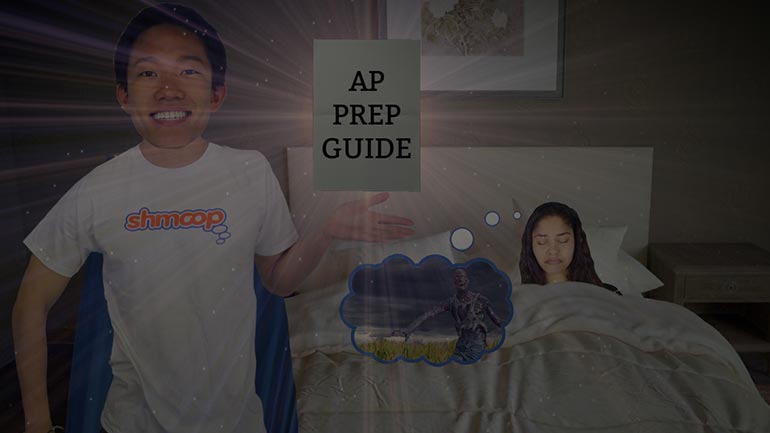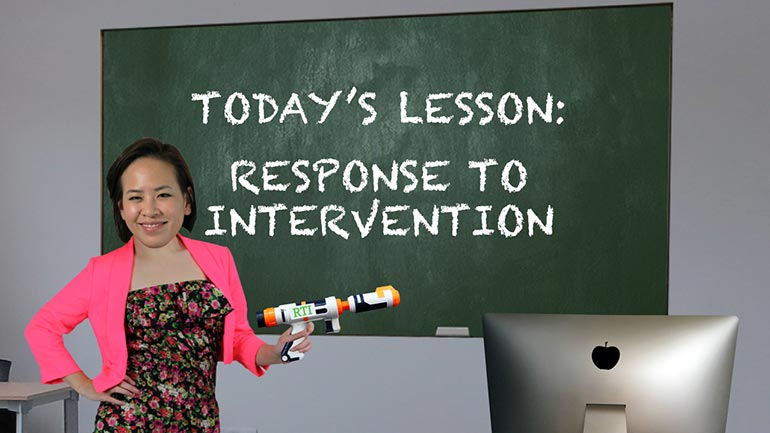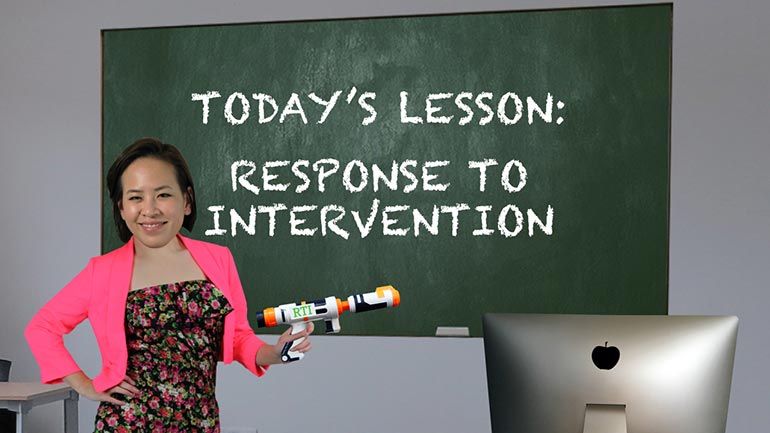ShmoopTube
Where Monty Python meets your 10th grade teacher.
Search Thousands of Shmoop Videos
General Videos 32 videos
Yes, we even have a Shmoop learning guide on how to use our Shmoop learning guides. We're still working on making a video on how to watch videos, t...
How Do I Use Shmoop ACT Prep: Teachers 55 Views
Share It!
Description:
We hope you’ll find our ACT prep resources intuitive and user-friendly. Anything to make standardized tests slightly less painful...
Transcript
- 00:04
All right, well if you want to use Shmoop’s ACT Prep tool, you’re gonna need to get
- 00:08
to it first. [Woman at a cross roads]
- 00:09
You’ll want to begin from this homepage.
- 00:11
It’s the one for schools.shmoop.com…not the one for plain ol’ shmoop.com.
- 00:14
See the difference?
Full Transcript
- 00:16
Okay…so on this page, there are two buttons you’ll grow to know and love. [Shmoop schools homepage]
- 00:21
First is the Shmoop logo, which will always deliver you straight back here to the homepage.
- 00:25
This other one…the login button…will log you in…then turn into your user name. [Person types username]
- 00:30
Click that puppy, and you’ll be whisked away to your profile, i.e.
- 00:34
“Dashboard.”
- 00:35
Now we’re cookin’ with gas.
- 00:36
Click on “ACT,” then scroll down and click on “ACT Exam Prep.” [Mouse clicks on exam prep link]
- 00:40
Here you’re looking at the Dashboard for ACT Prep specifically.
- 00:44
When a student logs on for the first time, they’ll be prompted to take a diagnostic
- 00:48
exam.
- 00:49
This exam will help them determine their strengths and…their not-so-strengths. [Student clicking through diagnostic exam]
- 00:51
They’ll be provided with answer explanations, links to drills, topic review, videos, you
- 00:57
name it.
- 00:58
They can spend as much or as little time as they want…or as much or as little time as
- 01:02
you tell them to…on topic review…
- 01:05
…brushing up on areas that have given them trouble.
- 01:07
Keep in mind, that once you create a classroom on your students join you'll be able to view
- 01:10
all of this great data, progress or er, lack of progress in the gradebook feature.
- 01:16
Student's can also get to the diagnostic by clicking on practice exams and selecting
- 01:22
diagnostic - Protip; all practice exams and diagnostics are broken into the sections of the test
- 01:27
for digestion purposes.
- 01:29
We try to recreate the best test-taking experience as much as possible, so they know exactly
- 01:34
what to expect. [Student completing online test]
- 01:35
That includes a timer on the right-hand side, so they can get a sense of how much time they’ll [Arrow points to timer]
- 01:39
have to answer everything.
- 01:40
If you’re not a fan of the timer, you – and you alone – have the option to disable it…but
- 01:45
we think it helps students a ton when it comes to time management.
- 01:48
When they’re done taking their test, they click “done” …and are rewarded immediately
- 01:52
with helpful feedback. [Page giving feedback of test results]
- 01:54
The multiple choice questions will be auto-graded, so they’ll be able to see their score…
- 01:58
…but more importantly, as soon as the student has completed their to-do list review topic and drills
- 02:04
will automatically pop up on the progress tab corresponding to whatever
- 02:07
questions they got wrong.
- 02:09
You will get the full scoop, of course. [Woman sits down at a desk]
- 02:11
By going to your Classroom, you can check out projected and raw scores, raw score versus
- 02:16
time, an answer breakdown, skill breakdown…whatever is necessary to fulfill your wildest data
- 02:22
analyzing needs and desires. [Person checking score data]
- 02:24
And because every question is tied to a particular skill, making it easy to see at a glance where
- 02:28
your students are faltering…
- 02:30
…you’ll be faced with a much easier task targeting instruction time.
- 02:34
Now, when looking through our topic review and answer explanations, you might notice
- 02:37
that our materials are infused with quite a bit of humor, pop culture references, and [Humor references highlighted]
- 02:42
so on.
- 02:43
Okay, moving on.
- 02:44
Under “Skills Tested,” there are links leading to reviews on whatever area a student
- 02:49
might be struggling in.
- 02:50
In “Review Topics,” you can go specifically to the topic you want to study. [Mouse clicks review topics button]
- 02:53
And if you want to test certain skills, there are drills that will target directly to those
- 02:57
skills directly.
- 02:58
Assign the ones you feel would be the most helpful.
- 03:00
And with ACT drills, every single one has a video explanation.
- 03:04
Great for all those visual learners out there.
- 03:06
All right, time to check out another cool feature.
- 03:09
From the homepage, you can click here to access Math Shack… [Mouse clicks Math Shack feature]
- 03:12
…where you’ll find limitless problems your students can work on to improve their
- 03:16
mastery of every math topic under the sun.
- 03:18
Here you’ll see the Math Shack bucket list. [Bucket list in Math Shack page]
- 03:20
As students master individual topics, they disappear from the bucket list…
- 03:24
…and hopefully, by the time test day rolls around, they’ll have…emptied their bucket.
- 03:27
Let’s check out an example.
- 03:29
Say we click on Area of a Composed Shape.
- 03:32
This bar here will move forward or backward to indicate progress…or regression.
- 03:36
There’s an algorithm in place that analyzes how questions are answered, how many hints [Math shack question examples]
- 03:40
are given, etc...
- 03:42
…and the product actually changes based on those factors.
- 03:45
You can check out the legend at the bottom of each page to see how many questions there
- 03:48
are in a given topic.
- 03:49
To master a topic, your students will need to get 90% or higher without help.
- 03:54
And, of course, they’ll earn some valuable Shmoints in the process, too. [Person earning shmoints reward]
- 03:58
If we head back to the dashboard and click on the skills tab…
- 04:00
…we can see the complete list of skills tied to each question your students have attempted.
- 04:04
We can see if they’ve progressed or regressed...with links to review guides.
- 04:09
And all this stuff is student-led. [Web page stamped and labelled student-led]
- 04:10
In other words, they can see their progress and be proactive about smoothing out their
- 04:14
rough edges…
- 04:15
…but in the meantime, you’re able to monitor them and target instruction time based on
- 04:18
their results.
- 04:19
If your appetite for all things Shmoop has been whetted and you’re hungry for more…[Man waiting at a table for more food]
- 04:23
…check out links to other helpful vids in the section below this video.
- 04:26
Or just poke around on the site and do some exploring.
- 04:29
Just please leave everything where you found it. [Person picks up image of Einstein from shmoop web page]
Related Videos
Interested in hitting the SAT out of the park? Better take a few warm-up swings... This video will walk you through how to login, how to take and...
schools.shmoop.com is tailor-made for students, teachers, and administrators like you who have a Shmoop license through your school or district. Be...
Why should you take AP Calculus? Well, because AP Addition and Subtraction would be too easy.
The goal of this video is to help you understand how to best use Shmoop to improve your AP test scores, have a better life, and conquer the world!
Are you interested in helping your students get a 5 on the AP® test? Are you a teacher, an administrator, or a bored teen who randomly found this...